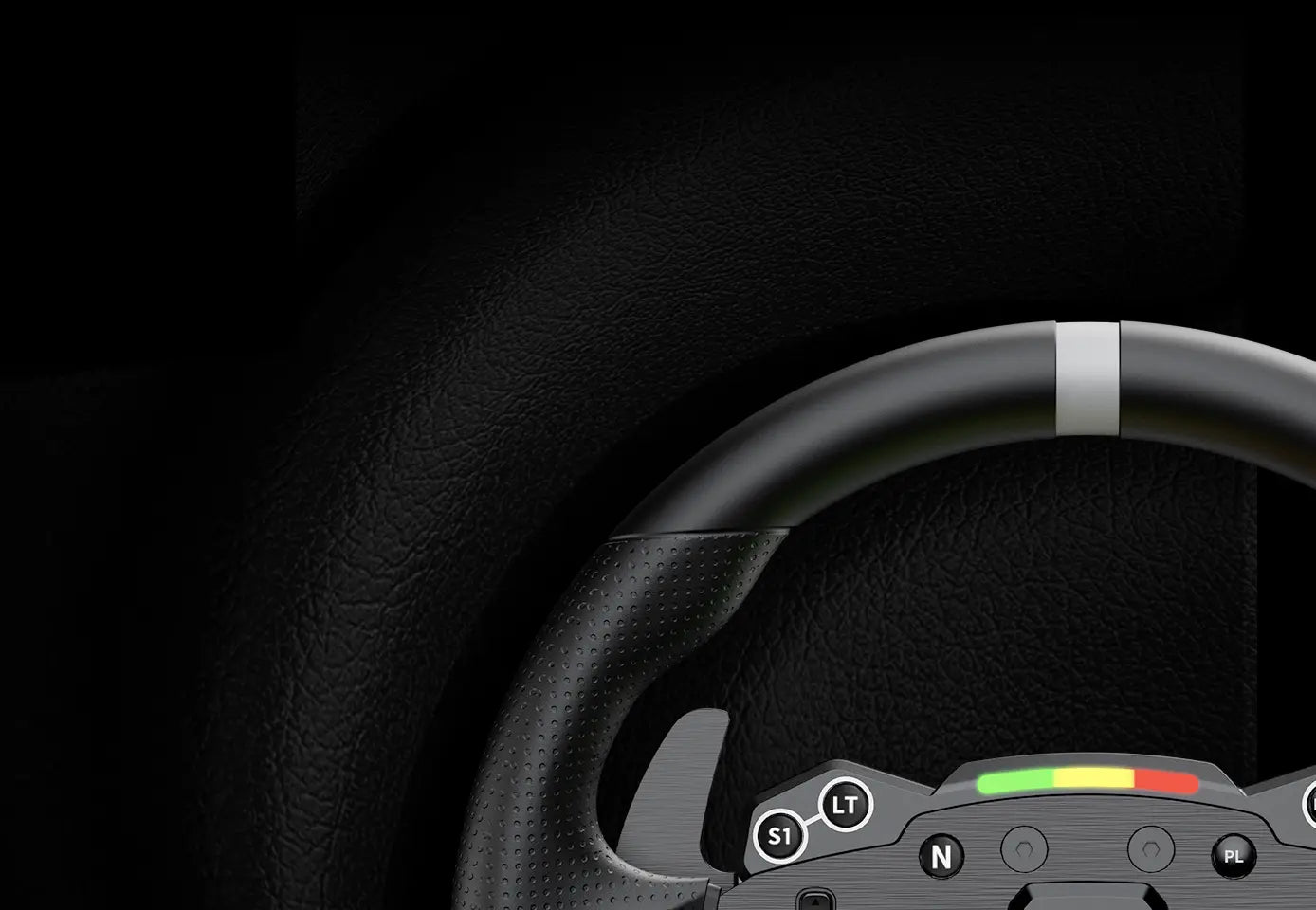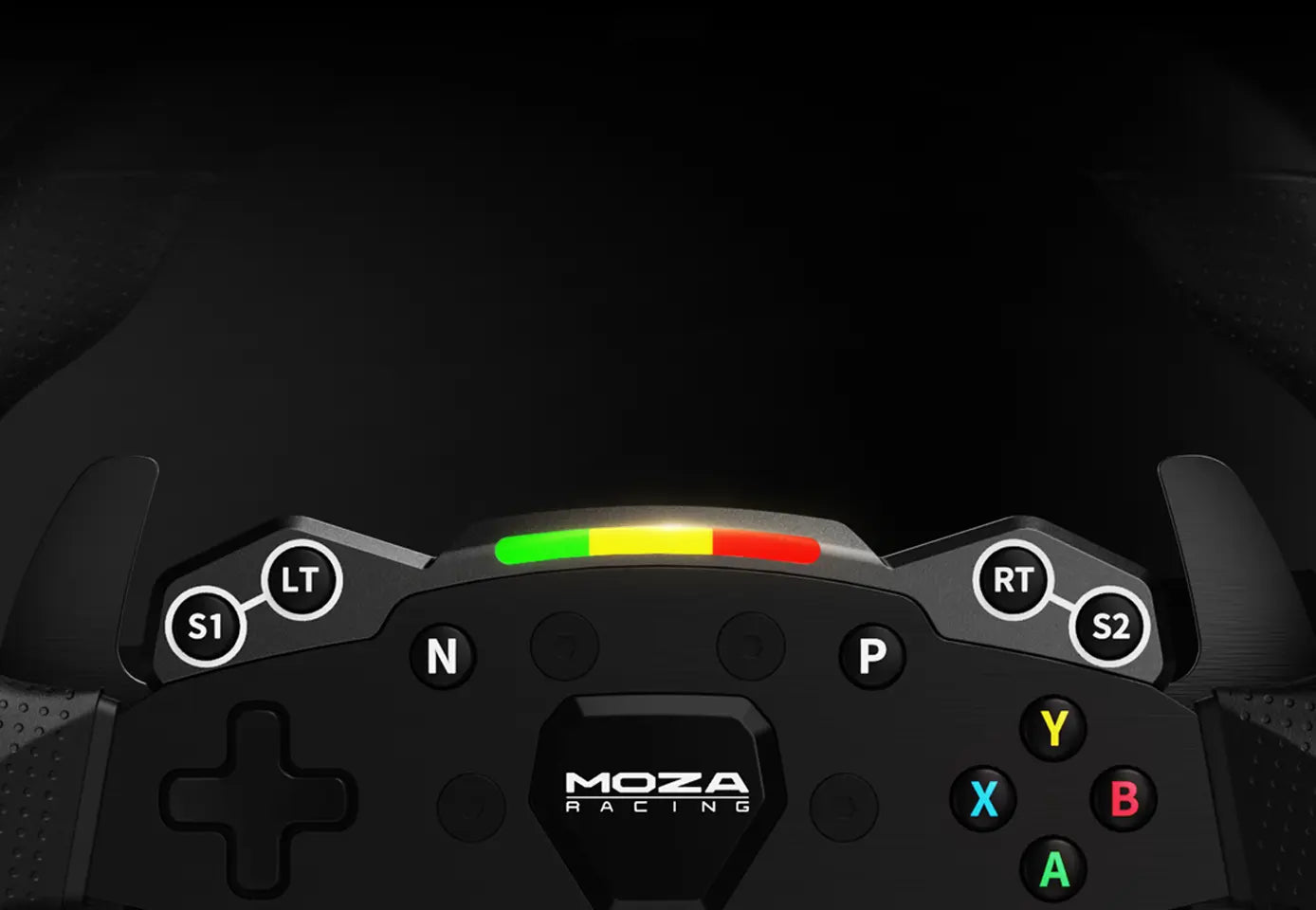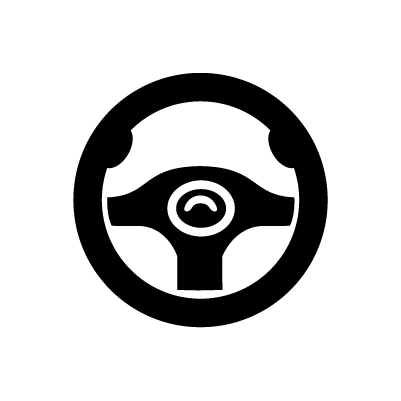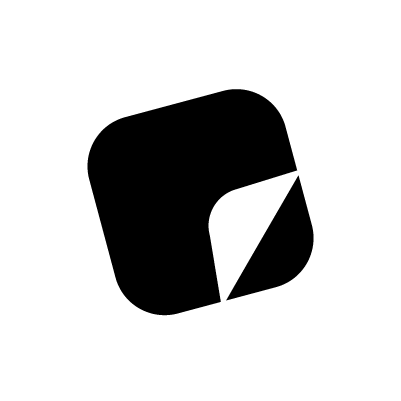ESX Steering Wheel for PC & Xbox
The MOZA ESX Steering Wheel combines official Xbox licensing with MOZA Racing’s direct drive technology to deliver an unparalleled racing experience on both PC and Xbox. Built for durability and comfort, it features a solid aluminum alloy rim and non-slip, sweat-proof ISF PU grips, ensuring peak performance during intense races. Its compatibility with PC and Xbox platforms offers seamless versatility for gamers. The wheel boasts 22 customizable buttons, including two joysticks, allowing for comprehensive control and on-the-fly adjustments. Fully adjustable RPM LED lights bring a dynamic visual element to your setup, while the industry-leading MOZA quick-release system ensures effortless wheel swapping. Whether you’re racing on PC or Xbox, the ESX Steering Wheel is the perfect choice for dedicated enthusiasts.
Upgrade for the Ultimate Simulation
In stock! Ships within 3 business days.
14-Day Returns Policy
Fast Shipping from US Warehouse
Pairs well with

ESX Steering Wheel for PC & Xbox
In stock! Ships within 3 business days.
If you have any questions, you are always welcome to contact us. We'll get back to you as soon as possible, within 24 hours on weekdays.
-
Shipping Information
Use this text to answer questions in as much detail as possible for your customers.
-
Customer Support
Use this text to answer questions in as much detail as possible for your customers.
-
FAQ’s
Use this text to answer questions in as much detail as possible for your customers.
-
Contact Us
Use this text to answer questions in as much detail as possible for your customers.
At a Glance
SPECS
Product Specifications of ESX Wheel
User Manual
WHAT'S INBOX
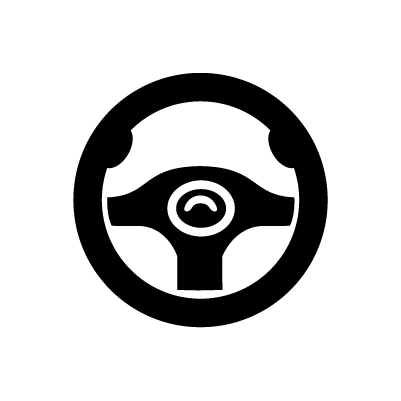
MOZA ESX Wheel * 1
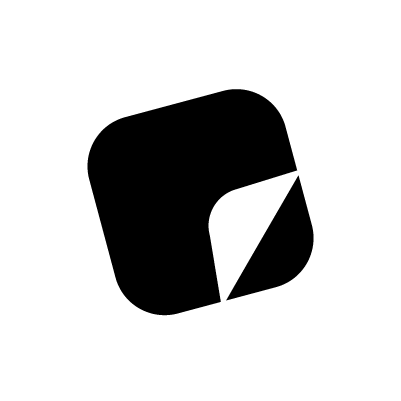
MOZA Sticker